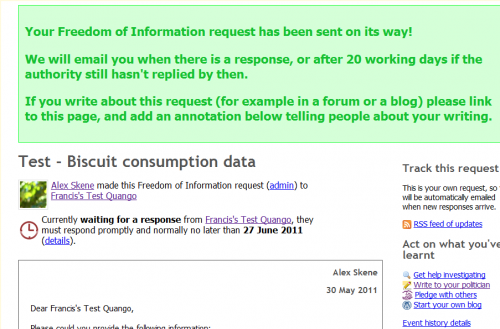WhatDoTheyKnow - How to make a FOI request
From FOIwiki
Step-by-step guide to making a new request
This illustrated guide is designed to help new users of WhatDoTheyKnow make their first FOI request.
The basic steps are:
- Access WhatDoTheyKnow.com
- Log in to your account
- Find the authority you wish to send your request to
- Access the New Request page for that authority
- Enter your FOI request
- Preview the request to ensure it is ready to send
- Send the request
Step 1: Access WhatDoTheyKnow.com
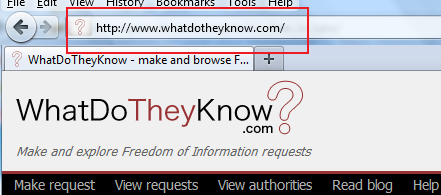
Step 2: Login or sign up for an account
- In order to make a request, you need to log in to your WhatDoTheyKnow account.
- Click the "Sign in or sign up" link to create an account or to sign in.
- If you're creating a new account, the site sends you an activation email, which includes a link to click or copy/paste into your browser address bar to confirm your email address. You'll need to activate your account before you can send your FOI request.
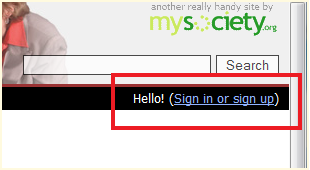
Step 3: Search for the public authority
- Now you've logged in, the next step is to find the public authority you wish to send your FOI request.
- There are two options - you can either search for it by name, or you can use the "View Authorities" on the menu bar to browse the A-Z list or the various categories.
- We're going to use the search function:
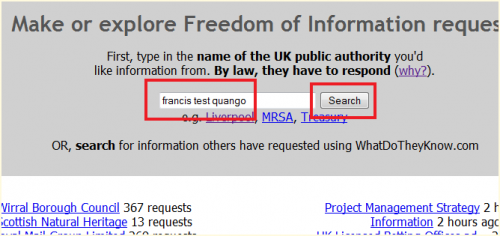
Step 4: Search results
- Search results page: click on the required authority name (shown boxed in red) to access its page.
- If you can't find the authority by name search, try a different variation on the spelling or word order. For example, London Borough of Islington may be listed as "Islington Council". As search for just "Islington" will help in this situation.
- Alternatively use the "View Authorities" menu link to search by authority type or by A-Z.
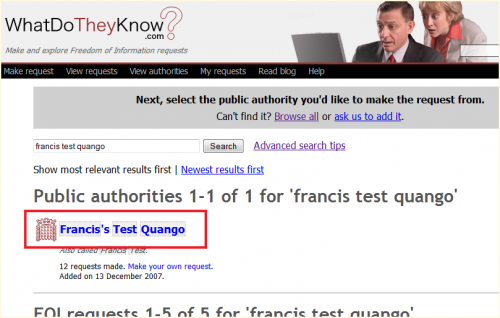
Step 5: Create new FOI request
- You've arrived at the authority's page, that lists all the FOI requests that other people have made using WhatDoTheyKnow.
- Click on "Make a new Freedom of Information request to XXXXXXXXX"
- This takes you to the new request page.
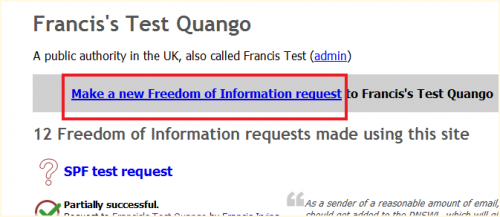
Step 6: Review warning text
- Review the information on avoiding making a duplicate request
- Scroll down the page to view the New Request area
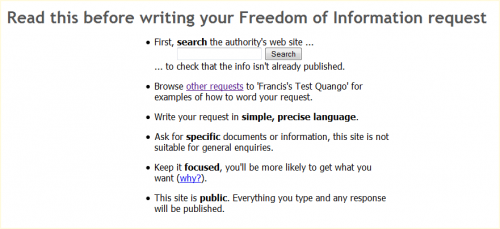
Step 7: Write your request
- Enter the subject matter and the main text for your FOI request
- Please ensure that you don't make any request for personal data, and try to write your request in a polite, focussed way.
- You can optionally spell-check the request
- Click the Preview button to go on to the next step
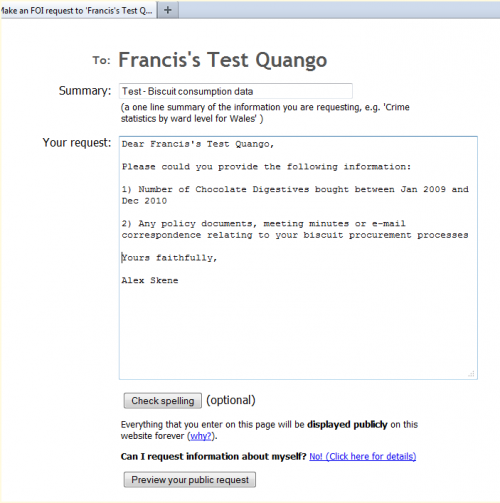
Step 8: Preview & send your request
- This page allows you to review the text of your FOI request before sending
- You can return to the previous page to edit the text, or if you're happy, click the Send public Freedom of Information request button.
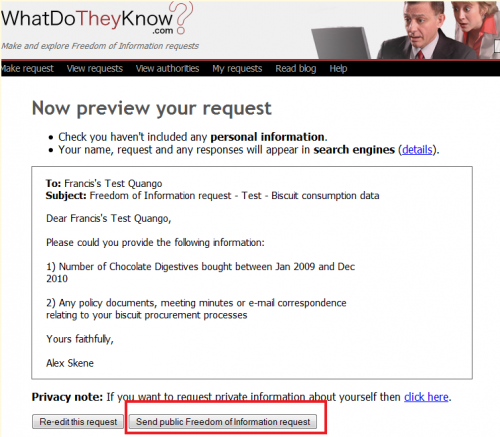
Step 9: Finished
- Your FOI request is now on its way!